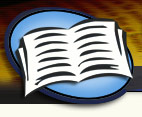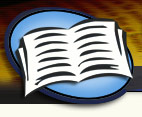Help
NOTE: If this is your first time at TextReviews for this review, you must Register before attempting to login. To Register for a Review- Enter "www.textreviews.com" in the Address field of your browser.
- Click the "User Login" button on the menu bar at the top of the page.
- Scroll down and enter the Review Code, sent to you by the editor, in the second box that says "If you are a reviewer..."
- Click the "Start Review" button.
- Follow the instructions for creating a user name and password.
Once you have registered and created a password, you can log off and on as many times as needed.
Below are the steps to login and how to use the review website.
If you have any problems registering or logging in, questions, or suggestions on how we can improve your experience, please contact support@textreviews.com. we will get back to you as soon as possible.
To Login:
NOTE: Do not attempt to Login if you are starting a new review project, please Register before attempting to login.
- Open your browser and enter "www.textreviews.com" in the Address field.
- Click the User Login button on the menu bar at the top of the page.
- Enter your user name (your e-mail address) and your password in the upper box. If you have forgotten your password, click "Forgot your Password", and follow the instructions.
- Click the Log In button.
To Complete a Review:
- After logging in, click the "Click Here to Start Review" button. This takes you to the Review Dashboard page.
For a quick overview on the objectives for this review and using the review website, click on Instructions for Reviewers.
- Begin answering the questions by clicking each of the gray highlighted sections:
- You can verify that you've answered the questions in each section by looking at the "Questions in Section" and "Questions Answered" columns
- Note: Not all questions in all sections are required, some are optional e.g. 'If other please describe'. Questions where a response is not required can be left blank, 'N/A' or 'None' are not required to be entered.
- Click the "Save" button or the "Save and Proceed" button to save your answers.
- Save will record your answers and return you to the same spot in the review.
- Save and Proceed will record your responses and bring you to the next page.
- To navigate throughout the review, click the "Back to Questions", "My Profile", or "Logout" buttons at the top of the page.
- If you are participating in more than one review at the same time you can switch between from the Review Summary page
- When you are finished answering all the questions, click "I have completed the Review" button. You will then be asked to fill out a reviewer profile. This information is needed in order to process your honorarium.
- When you have filled in the reviewer profile, click the "Update Profile" button.
- Go back to the main review page and click "I have completed this Review" button once more.
- You should now be logged out. If not, the site will inform you of any fields you missed on the reviewer profile.
- You should receive a confirmation e-mail within a few minutes.
|